The Lively Flip Phone is a user-friendly flip phone designed for simplicity, featuring a large screen, big buttons, and a simple menu. It offers Amazon Alexa integration for voice calling and texting, along with a dedicated Urgent Response button for emergencies, making it an ideal choice for staying connected and safe.
1.1 Overview of the Lively Flip Phone
The Lively Flip Phone is designed for simplicity, offering a large screen, big buttons, and an easy menu. It features a loud speaker, Amazon Alexa for voice commands, and an Urgent Response button for emergencies, helping users stay connected, safe, and healthy effortlessly.
1.2 Key Features of the Lively Flip Phone
The Lively Flip Phone features a large screen, big buttons, and a simple menu for ease of use. It includes a loud, clear speaker, Amazon Alexa integration for voice calling and texting, and a dedicated Urgent Response button for emergencies. Designed for simplicity and safety, it offers enhanced connectivity and peace of mind.
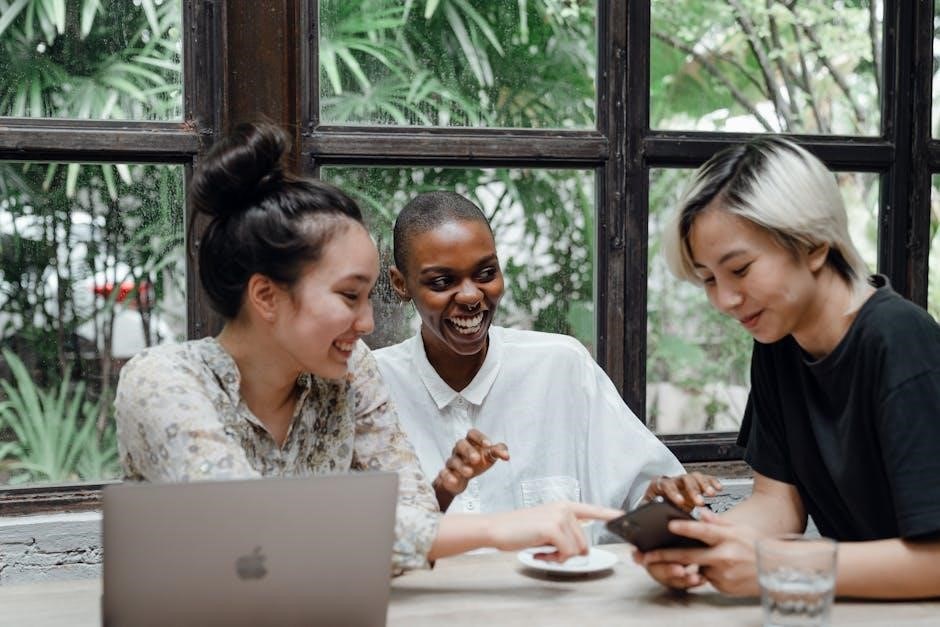
Setting Up Your Lively Flip Phone
Setting up your Lively Flip Phone involves inserting the SIM card, charging the device, and activating it. Follow the manual’s step-by-step guide for a smooth setup process.
2.1 Inserting the SIM Card and Battery
To set up your Lively Flip Phone, start by locating the SIM card slot on the back of the device. Gently remove the cover, insert the SIM card with the gold contacts facing down, and secure it in place. Next, insert the battery, ensuring it clicks into position. Replace the back cover, and your phone is ready for charging and activation.
2.2 Charging the Phone
To charge your Lively Flip Phone, plug the provided USB charger into a power source and connect it to the phone’s charging port. The charging indicator will appear on the screen. For convenience, use the optional charging dock by placing the phone on it. Ensure the device is properly aligned to start charging. This ensures optimal battery performance.
2.3 Activating the Device
To activate your Lively Flip Phone, turn it on and follow the on-screen setup instructions. Navigate through the menu to complete the activation process. For assistance, visit the official Lively support website or contact customer support. Ensure your device is properly activated to access all features and services.
2.4 Setting Up Alexa Integration
To enable Alexa on your Lively Flip Phone, go to the Alexa app, navigate to the skills section, and search for the Lively skill. Enable it and link your Amazon account. Once set up, you can use voice commands to make calls, send texts, and access other features. Refer to the manual for detailed instructions.
Navigating the Lively Flip Phone Menu
The Lively Flip Phone features a straightforward menu with large text and buttons, making it easy to navigate. Use the BACK and OK buttons or voice commands for seamless interaction.
3.1 Understanding the Main Menu
The Lively Flip Phone features an intuitive, list-based main menu with large text and buttons for easy navigation. Users can access key functions like calls, messages, and settings by scrolling through the menu using the BACK and OK buttons. Voice commands via Amazon Alexa are also supported for convenient menu interaction.
3.2 Navigating Through Options
Navigating the Lively Flip Phone is straightforward with its simple menu system. Use the BACK button to return to the previous screen and the OK button to select options. The phone also supports voice commands through Amazon Alexa, allowing users to access features hands-free for enhanced convenience and ease of use.
3.3 Customizing Menu Settings
Customize your Lively Flip Phone menu settings by accessing the main menu and selecting “Settings.” From there, you can adjust notification preferences, display options, and volume levels. Additionally, users can enable or disable voice commands with Amazon Alexa for a personalized experience, ensuring the phone meets individual needs and preferences seamlessly.
Making and Managing Calls
The Lively Flip Phone simplifies making and managing calls with its loud speaker, clear voice quality, and easy-to-use interface. Voice commands with Amazon Alexa enhance convenience, ensuring calls are clear and manageable for all users.
4.1 Placing a Call
To place a call on the Lively Flip Phone, access the main menu, select the dialer, and enter the phone number using the large, easy-to-use keypad; Press the green call button to connect. For hands-free conversations, use the loud speaker or pair with a headset. Voice commands with Amazon Alexa also allow for convenient call initiation.
4.2 Managing Call Settings
Access call settings through the main menu by selecting “Call Settings.” Adjust options like call blocking, volume, and caller ID. Enable the speakerphone for hands-free calls or use Amazon Alexa for voice-activated dialing. Save custom preferences to enhance your calling experience, ensuring optimal sound and convenience with each use.
4.3 Using the Speakerphone
To use the speakerphone, press the Speaker button during a call. This allows hands-free conversations. Adjust the volume using the side buttons for optimal clarity. The loud, clear speaker ensures you hear every word, making it ideal for group conversations or when holding the phone isn’t convenient.
4.4 Blocking Unwanted Calls
To block unwanted calls, navigate to the call settings menu. Select “Call Blocking” and add the numbers you wish to block. The Lively Flip Phone will automatically reject calls from these numbers, ensuring uninterrupted communication. This feature enhances privacy and reduces disturbances from unknown or unwanted callers.

Sending and Managing Text Messages
The Lively Flip Phone simplifies texting with its straightforward menu and large buttons. Users can easily compose, send, and manage messages, with options for notifications and message history access, ensuring clear and efficient communication.
5.1 Composing and Sending a Text Message
To compose and send a text message on the Lively Flip Phone, navigate to the Messages option in the main menu, select New Message, enter the recipient’s phone number or name, type your message using the keypad, and press the Send button. The phone’s large buttons and simple interface make texting straightforward and efficient.
5.2 Managing Text Message Settings
To manage text message settings on the Lively Flip Phone, go to the Messages section in the main menu. From there, you can adjust settings like notifications, message storage, and font size. These options allow you to customize your texting experience, ensuring it meets your preferences for clarity and convenience.
5.3 Accessing Text Message History
To access your text message history on the Lively Flip Phone, navigate to the Main Menu, select Text Messages, and then choose Text History. This will display all your sent and received messages. Use the navigation keys to scroll through conversations, and press the OK button to view individual messages in detail.
5.4 Setting Up Text Message Notifications
Go to the Main Menu, select Text Messages, then choose Settings. Enable notifications and customize alert tones or vibration. Save your preferences to receive alerts for incoming texts. Adjust settings as needed for a personalized experience, ensuring you stay informed about new messages conveniently.

Using the Urgent Response Service
The Urgent Response Service provides 24/7 emergency assistance. Press the dedicated button to connect to trained agents who can assist with medical or safety needs immediately.
6.1 Understanding the Urgent Response Button
The Urgent Response Button is a dedicated emergency feature on the Lively Flip Phone. Pressing it connects you to trained agents 24/7 for immediate medical or safety assistance. This button is designed for quick access during emergencies, ensuring help is just one press away. It is a key safety feature for users needing reliable support.
6.2 Activating the Emergency Response Service
To activate the Emergency Response Service on your Lively Flip Phone, press and hold the Urgent Response Button until it connects to a trained agent. This service provides 24/7 access to medical or safety assistance. Ensure your emergency contacts are customized in settings for a faster response during critical situations.
6.3 Customizing Emergency Contacts
Customize your emergency contacts by accessing the Urgent Response settings in your Lively Flip Phone menu. Add, edit, or remove contacts to ensure the right individuals are notified during an emergency. This feature ensures quick and reliable communication, providing peace of mind for users and their loved ones.
Voice Calling with Amazon Alexa
Voice calling with Amazon Alexa on the Lively Flip Phone allows for hands-free communication. Enable Alexa via the Lively skill setup to make calls and send texts using voice commands, enhancing convenience and connectivity for users.
7.1 Enabling Alexa Skill on the Lively Flip
To enable Alexa on the Lively Flip, navigate to the phone’s settings menu and select the Alexa option. Follow the on-screen instructions to link your Amazon account and complete the Lively skill setup. Once enabled, you can use voice commands like “Alexa, ask Lively to call [contact name]” for hands-free communication. An Amazon account and proper skill activation are required for functionality.
7.2 Making Voice Calls Using Alexa
With Alexa enabled, you can make voice calls by saying, “Alexa, ask Lively to call [contact name].” Ensure your Amazon account is linked and the Lively skill is activated. This feature allows hands-free communication, enhancing convenience for users who prefer voice-activated commands.
7.3 Managing Alexa Settings
To manage Alexa settings on your Lively Flip, go to the Alexa app or device menu. Customize preferences like voice responses, notification alerts, and skill enablements. Ensure your Amazon account is linked and the Lively skill is active. Regularly check for updates and use voice commands to adjust settings seamlessly for optimal performance.
Advanced Features of the Lively Flip
The Lively Flip offers advanced features like monitoring phone usage, managing data consumption, and setting restrictions. These tools help optimize performance and ensure user convenience.
8.1 Monitoring Phone Usage
The Lively Flip allows users to monitor phone usage through detailed statistics; Access call logs, text history, and data consumption via the device menu. This feature helps track activity and manage limits, ensuring efficient use of the phone’s capabilities while maintaining simplicity for users.
8.2 Managing Data Usage
The Lively Flip Phone allows users to monitor and control data consumption. Access data usage statistics in the Settings menu to track mobile data and Wi-Fi usage. Set data limits and enable alerts to avoid exceeding your plan. This feature helps manage internet use efficiently while maintaining simplicity for all users.
8.3 Setting Up Phone Restrictions
To set up phone restrictions on the Lively Flip Phone, navigate to the Settings menu and select “Security” or “Restrictions.” Enable PIN or password protection for certain features. Customize access controls to limit unauthorized use. This feature ensures privacy and prevents accidental changes to settings, providing peace of mind for users and caregivers alike.

Troubleshooting Common Issues
Resolve connectivity problems by restarting the device or checking signal strength. Address audio issues by clearing the speaker or adjusting volume settings. For persistent issues, reset the device or refer to the manual for detailed solutions.
9.1 Resolving Connectivity Problems
To resolve connectivity issues, restart your Lively Flip Phone or check signal strength in your area. Ensure the SIM card is properly inserted and not damaged. If problems persist, toggle Airplane Mode on and off or reset network settings. Consult the manual for additional troubleshooting steps to restore connectivity.
9.2 Fixing Audio Issues
To address audio problems, ensure the volume is set to an audible level and not muted. Check for blockages in the speaker or headphone jack. Restart the phone or reset audio settings to default. If issues persist, clean the speaker gently with a soft cloth or consult the manual for further troubleshooting guidance.
9.3 Resetting the Device
To reset your Lively Flip Phone, go to the Settings menu, select “Device Settings,” and choose “Reset Device.” Enter your PIN if prompted. This will restore the phone to its factory settings, erasing all data. Ensure to back up important information before proceeding. The device will restart automatically, returning to its original configuration.
Maintaining Your Lively Flip Phone
Regular maintenance ensures your Lively Flip Phone functions optimally. Clean the device with a soft cloth, optimize battery life by charging properly, and store it in a dry place.
10.1 Cleaning the Device
To maintain your Lively Flip Phone, use a soft, dry cloth to wipe the screen and exterior. Avoid harsh chemicals or abrasive materials. For stubborn smudges, dampen the cloth with water, but ensure it’s not soaking wet. Gently clean the buttons and edges, avoiding any openings. Regular cleaning prevents dirt buildup and ensures optimal functionality.
10.2 Optimizing Battery Life
To extend battery life, adjust screen brightness and volume levels, and turn off Bluetooth when not in use. Close unused apps and avoid extreme temperatures. Charge the phone regularly to prevent deep discharges. Update software for optimal performance. These practices help maintain your Lively Flip Phone’s battery health and ensure long-lasting usage.
10.3 Storing the Phone Properly
Store your Lively Flip Phone in a cool, dry place, away from direct sunlight and moisture. Use a protective case to prevent scratches. Avoid exposing the device to extreme temperatures or physical stress. When not in use for extended periods, charge the battery to 50% and turn it off to preserve its longevity.
The Lively Flip Phone offers a perfect blend of simplicity and advanced features, ensuring easy connectivity and safety for users of all ages, especially seniors.
11.1 Summary of Key Features
The Lively Flip Phone features a large screen, big buttons, and a simple menu, making it easy to use. It includes Amazon Alexa integration for voice calls and texts, a dedicated Urgent Response button for emergencies, and a powerful speaker for clear communication, ensuring a seamless and safe user experience for all.
11.2 Final Tips for Using the Lively Flip
Familiarize yourself with the menu and buttons for ease of use. Regularly charge the battery to ensure uninterrupted service. Use the Urgent Response button wisely for emergencies. Explore Alexa integration for hands-free convenience. Keep the phone clean and store it properly to maintain functionality. These tips will help you maximize the benefits of your Lively Flip Phone.
